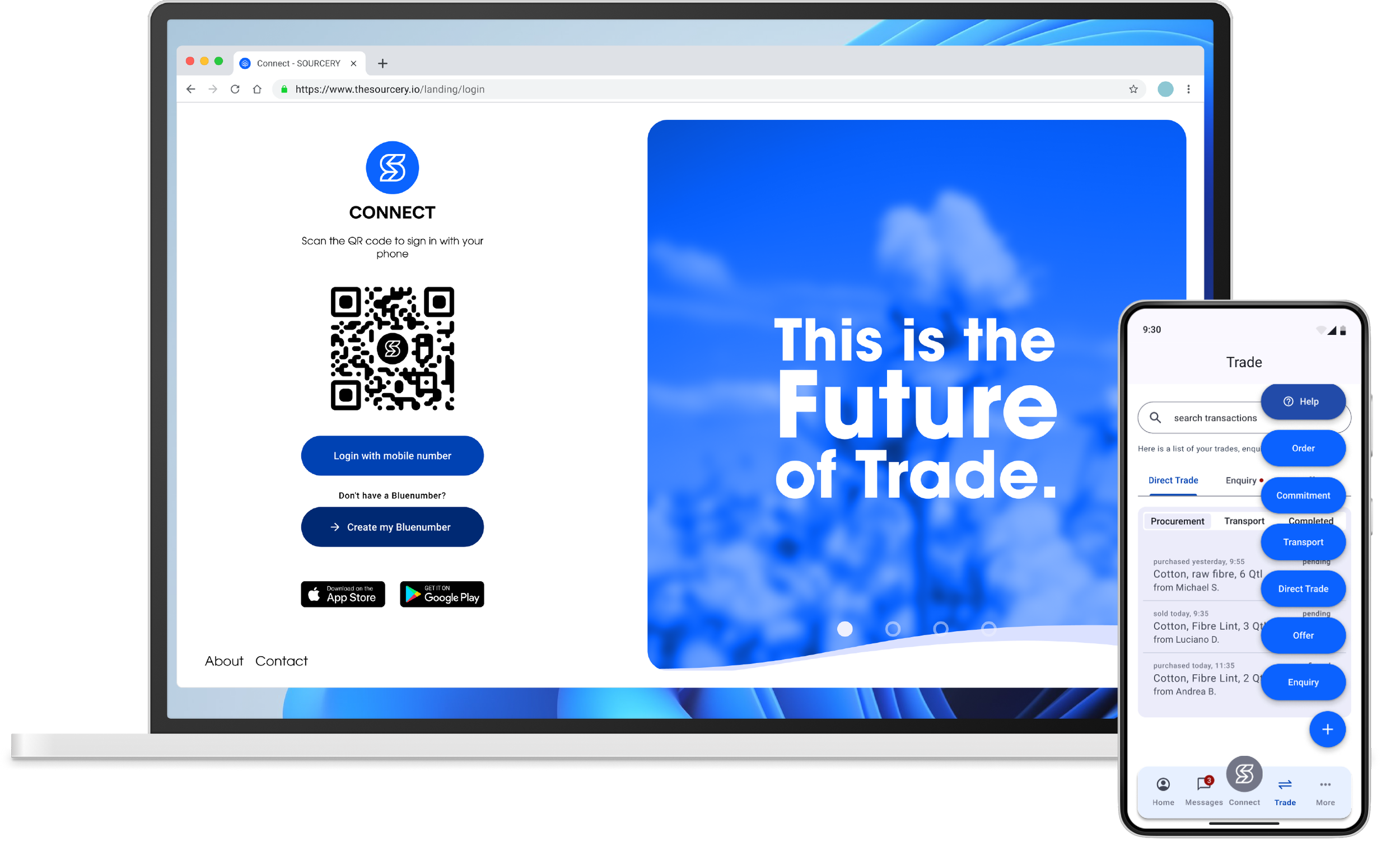Help and Support
We're here to help you transform trade for good.
Below you’ll find step-by-step guides and tutorial videos to help you register and start trading using the Connect Platform.
1. Download Connect
Access to the Connect Platform requires downloading the Sourcery Connect platform requires downloading app from the Apple App Store or Google Play. If you or your organisation is not yet a Partner, please join us.
-
Download the Connect Platform app from the Apple App Store or Google Play Store.
You can do this on a personal account or a company account. If you organisation requires your company IT policies to allow third-party downloads, please contact them.
-
1. Create Your Bluenumber
On the login screen, click Create My Bluenumber.
If you already have a Bluenumber, contact connect@thesourcery.io.
2. Agreement & Consent
Read and review the Connect Platform User Agreement, Privacy Policy, and Terms of Use.
Press Accept at the bottom of the screen.
3. Mobile Confirmation
Enter the mobile number associated with the device you are registering.
You will receive a One-Time Password (OTP)—enter it to proceed.
You may also need to complete a CAPTCHA to confirm you are not a robot. Click Confirm.
Note: Connect does not use email or passwords for login. Access is limited to a maximum of three (3) registered devices using the same mobile number.
4. Personal Profile
Upload a profile picture.
Enter your personal information.
Select your role. If unsure, click What are roles? or contact support.
5. Company Profile
Enter your company’s legal information, including address and professional email.
This must match your membership records and will be cross-checked by our team.
6. Confirm Details
Verify all details, including your location on the map.
7. Receive Your Bluenumber
You will be issued a Personal Bluenumber in the format: X0000-X0000-X0000-X0000.
This serves as your B#SSIN and is linked to a secure private digital key for account access.
This Bluenumber is permanent and connected to your mobile number.
It can be used outside Sourcery Connect with other applications using Bluenumber technology, but you will have a different Partner Data Vault (PDV) for those applications.
The Sourcery PDV is only accessible to Connect users.
Copy, paste, and save your Bluenumber in a safe place.
-
You can apply for membership at Sourcery below:
-
All Users of Connect must become members of Sourcery to access the Transparent Trade and Intelligent Impact Services.
Learn more here.
2. Connect to Partners
-
1. Invite Partners in Connect
You can invite new Partners directly in the Connect platform.
You can also invite Partners via WhatsApp or Email.
2. Access the Connect Screen
Press the Connect button in the center-bottom of the app’s Home Screen.
3. Share Your QR Code or Bluenumber
Under the Engage header, your QR code and Bluenumber will be displayed.
Present your QR code for another Partner to scan.
Or copy your Bluenumber by pressing and holding it for 2 seconds.
4. Invite via WhatsApp or Email
Press +Invite Partner and follow the prompts to send an invitation via WhatsApp or Email.
5. Connect to Another Partner
Press the Connect header to scan another Partner’s QR code or enter their Bluenumber to connect to their account.
-
1. Start a Chat with a Partner
Once connected to a Partner, press Chat.
Start a new chat by pressing the blue “+” button at the bottom of the screen.
2. What You Can Send
Send text messages.
Copy and paste links.
3. What You Cannot Send
For your protection, the app does not allow documents or images to be sent via chat.
4. Text Message Limits
Text messages are unlimited.
5. Voice Feature for Transform Members
Transform members can request the Voice feature, which includes up to 500 voice minutes per month.
Additional minutes or overage can be purchased at $0.0030/min.
-
1. Availability
The Sourcery Engagement Team feature is available only to Transform accounts.
2. Accessing Your Engagement Professional
If you have a Transform account, your assigned Engagement Professional will appear in the app when the feature is activated.
3. Role & Support
Your Engagement Professional can assist as a trade facilitator, supporting you with transaction management.
4. Important Limitations
Engagement Professionals are not “agents” and cannot generate deal opportunities on your behalf.
-
Once Connected, you cannot disconnect from a Partner currently. This feature is under developed and will be release soon.
3. Places
-
Coming Soon.
-
-
Coming soon.
4. Transparent Trade™
-
If you want to trade using Connect, you must first connect your Personal Bluenumber to your Comapny Bluenumber.
You administrator will provide you with a Company Blumumber (X0000-X0000-X0000-X0000).
Please scan the QR code or enter the Company Bluenumber.
Once entered your you will be logged-out of Connect and must wait for your company administrator to approve your connection to access the Connect Platform account, which be immediate or take anywhere from 24-48 hours. If you have not been approved after 48 hours, please contact your company administrator or Sourcery at connect@thesourcery.io
-
Item description
-
1. Start a New Trade
Press the blue “+” button in the bottom-right corner.
Under Trade, select the blue Offer pill from the menu.
2. Product & Origin (Step 1 of 5)
Select the product type.
Select the ship-from place (see Places).
Select the Port of Loading:
You can only trade from registered Places in Connect.
For in-country trades, choose Domestic.
Otherwise, search by port name or Port Code (see Port Code list).
3. Offer Recipients (Step 2 of 5)
Select one or more recipients by role.
You can choose multiple recipients.
Recipients must be connected Partners.
4. Quality (Step 3 of 5)
Use the drop-down menus to enter up to 10 quality attributes.
Optionally upload testing reports.
Quality details can be updated later during negotiation.
5. Quantity & Shipping (Step 4 of 5)
Enter the quantity.
Set an estimated delivery date.
Select your preferred Incoterms.
These details can be updated later during negotiation.
6. Pricing & Payment (Step 5 of 5)
Choose Fixed Price (e.g., spot price) or Exchange Price (based on contract month/year).
Optionally add:
Pricing basis*
Premium*
Preferred payment terms
Offer validity/expiration
Pricing basis, premium, and payment terms can be updated later during negotiation.
Offer validity cannot be changed—once expired, the offer closes automatically.
7. Confirm & Send
Review all details carefully.
Confirm your offer and wait for buyer responses.
Follow the prompts to negotiate and conclude the offer with one or more buyers.
-
1. Start a New Trade
Press the blue “+” button in the bottom-right corner.
Under Trade, select the blue Enquire pill from the menu.
2. Product & Origin (Step 1 of 5)
Select the product type.
Select the ship-to place (see Places) where you want to receive the product.
Select the Port of Discharge:
You can only trade from registered Places in Connect.
For in-country trades, choose Domestic.
Otherwise, search by port name or Port Code (see Port Code list).
3. Enquire Recipients (Step 2 of 5)
Select one or more recipients by role.
You can choose multiple recipients.
Recipients must be connected Partners.
4. Quality (Step 3 of 5)
Use the drop-down menus to enter up to 10 quality attributes.
Optionally upload testing reports, although for enquires this is not necessary.
Quality details can be updated later during negotiation.
5. Quantity & Shipping (Step 4 of 5)
Enter the quantity requested
Set an estimated delivery date.
Select your preferred Incoterms.
These details can be updated later during negotiation.
6. Pricing & Payment (Step 5 of 5)
Choose Fixed Price (e.g., spot price) or Exchange Price (based on contract month/year).
Optionally add:
Pricing basis*
Premium*
Preferred payment terms
Offer validity/expiration
Pricing basis, premium, and payment terms can be updated later during negotiation.
Enquiry validity cannot be changed—once expired, the offer closes automatically.
7. Confirm & Send
Review all details carefully.
Confirm your Enquiry and wait for seller responses.
Follow the prompts to negotiate and conclude the offer with one or more sellers.
-
1. Start a New Trade
Press the blue “+” button in the bottom-right corner.
Under Trade, select the blue Direct Trade pill from the menu.
2. Product & Origin (Step 1 of 2)
Scan Partner Bluenumber — must be done in person between your device and the producer’s device or Sourcery ID card.
Select Transaction Type and Place (see Places).
Select Product Quantity.
Enter Product Details.
Select Packing Type.
Take a photo of the product at the time of purchase:
Must reflect the product type and packing type above.
Photo will be verified by the producer.
3. Transaction Details (Step 2 of 2)
Enter Transaction Value (must match the total value on the sales slip or receipt, based on total quantity—not unit price).
Select Payment Terms.
Take a photo of the sales slip, receipt, or invoice.
Add Document Number.
Provide Additional Comments.
4. Producer Approval
The producer will receive and review the transaction details.
They must approve the information for the transaction to be fully approved.
If the producer does not approve, the transaction will be provisionally approved and Sourcery may request proof later.
-
Coming soon.
Brand Partners and select Manufacturer Partners can place Orders for finished products and packaged goods from direct vendors—ensuring upstream Partners are prepared to deliver full transparency, traceability, and verified impact from producer to finished product.
Learn more about Sourcery’s API-first approach to seamless integration with ERP and PLM systems for order.
-
Coming Soon – Commitments
1. Commitment Types
There are two types of Commitments in Sourcery:Vertical Commitment
A multi-tier OTC smart forward contract connecting a Brand or Tier 1/2 Manufacturer with upstream Producers, Manufacturers, and Trade Partners.
Enables the nomination of preferred suppliers across multiple tiers.
Digitally interlinked and automated to ensure:
Transparency
Timely fulfillment
Alignment on commercial terms, impact data, and ESG goals
Helps de-risk supply chains and foster long-term, trusted relationships from producer to brand.
Horizontal Commitment
A single-tier OTC forward contract between two or more Tier 2 or Tier 3 Manufacturers or Trade Partners who choose to jointly procure commodities or products.
Digitally interlinked and automated frame agreements that define:
Shared commercial terms
Traceability standards
Impact data
ESG goals
Anchored in collective future purchase intent.
Can also exist within a Vertical Commitment structure where multiple Partners at the same tier consolidate or aggregate sourcing through Sourcery—independently or on behalf of a Nominating Partner (such as a Brand).
2. Shared Benefits
Foster transparency.
Reduce procurement risk.
Build long-term, trusted relationships across the value chain.
-
Coming Soon.
Vertical enterprises can initiate Transfers between two or more owned, operated, or contracted facilities—each registered as a Verified Place in Connect.
While a Transfer doesn’t require a commercial transaction, it does require proper documentation, including shipping records, inventory logs, and balance sheet reconciliation for verification.
*Feature is under development
-
Trust Line – Partner Support
As commercially neutral trade facilitators, the Sourcery Engagement Team works closely with our Partners through the Trust Line to ensure:
Transparency
Efficiency
Safe and honest trade
Support is available before, during, and after every transaction on Connect.
Access the Trust Line:
https://www.thesourcery.io/connectplatform-trustline
5. Intelligent Impact™
6. Bluechip Exchange™
7. Spot AI™
8. Data Ownership and Control
-
Sourcery is built on the fundamental belief that the individual or entity that creates data should own that data. We reject the traditional platform model where the service provider captures and exploits user data. Instead, we provide the infrastructure for you to capture, process, store manage, and monetize your own digital assets that include data, documents, images, video, audio and other media that you capture in the Sourcery Connect Platform.
Learn more about Data Stewardship here and read the Data Sovereignty Policy here.
-
Learn more here.
-
Coming Soon.
-
Coming Soon.
-